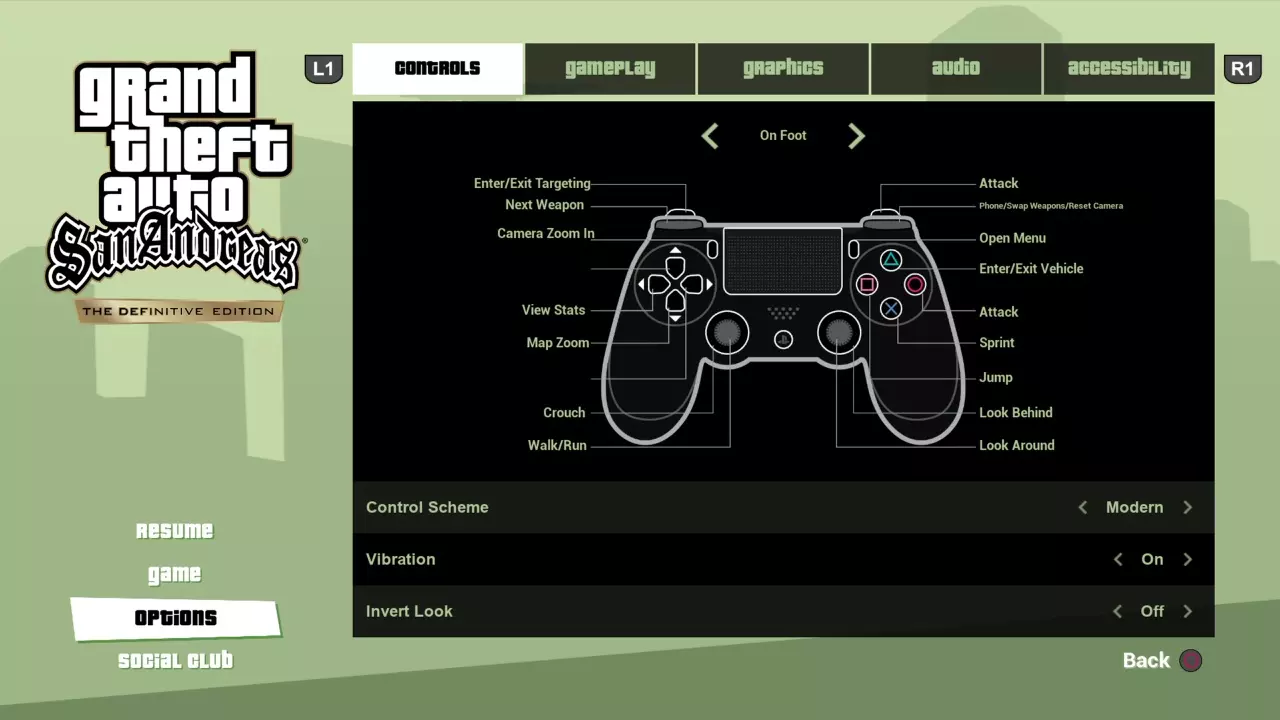
On this page, you find the complete list of controls for GTA San Andreas on all platforms, including PC, Xbox, PS2, and The Definitive Edition for PS4, PS5, Xbox One, and Xbox Series X|S.
This GTA San Andreas Controls guide includes both the Classic Scheme, as well as the new Modern controls used in The Definitive Edition of the game.
This guide is divided into 3 categories: The Definitive Edition (Modern Scheme), PS2 & Xbox Controls (Classic Scheme), and finally, the GTA San Andreas Controls for PC.
Each control scheme is presented with dedicated tables for On-Foot, Vehicle, Plane & Helicopter, Bicycle, and Swimming controls so that you can easily check each action and button.
It is also easy to change or redefine the controls if you want - just check the tutorial at the end of this article.
GTA San Andreas Controls Guide
GTA San Andreas Controls: The Definitive Edition (Modern Scheme)
ON-FOOT CONTROLS
| Action | PS4 / PS5 | Xbox |
|---|---|---|
| Move Character | ||
| Look / Turn Camera | ||
| Jump / Climb / Block | ||
| Crouch | (click) |
(click) |
| Run | (hold) |
(hold) |
| Sprint | (tap) |
(tap) |
| Enter / Exit Vehicle | ||
| Attack / Fire Weapon | ||
| Target / Aim Weapon | ||
| Swap Target | ||
| Weapon Wheel | (hold, then select with |
(hold, then select with |
| Look Behind | (click) |
(click) |
| Reset Camera / Swap Weapons | ||
| View Stats | (hold) |
(hold) |
| Map Zoom | ||
| Sniper Rifle: Zoom In / Out | ||
| Gang Active Mode (Follow) | ||
| Gang Passive Mode (Stop) | ||
| Positive Response | ||
| Negative Response | ||
| Change Camera Mode | ||
| Pause Menu |
VEHICLE CONTROLS
| Action | PS4 / PS5 | Xbox |
|---|---|---|
| Accelerate | ||
| Brake / Reverse | ||
| Steer Left / Right | ||
| Lean Forward (Bike Stoppie) | ||
| Lean Back (Bike Wheelie) | ||
| Exit Vehicle | ||
| Fire Weapon | ||
| Nitrous | ||
| Handbrake | ||
| Look / Turn Camera | ||
| Look Left | ||
| Look Right | ||
| Look Behind | (click) |
(click) |
| Horn / Siren | (click) |
(click) |
| Change Radio Stations | (hold, then select with |
(hold, then select with |
| Toggle Sub-Mission | ||
| Change Camera Mode |
PLANE & HELICOPTER CONTROLS
| Action | PS4 / PS5 | Xbox |
|---|---|---|
| Thrust / Ascend | ||
| Reverse / Descend | ||
| Rudder Left / Right | ||
| Roll Left / Right | ||
| Pitch Forward / Back | ||
| Raise / Lower Landing Gear | (click) |
(click) |
| Auto–Hover Mode | ||
| Primary Weapon | ||
| Alternative Weapon | ||
| Turret / Camera |
BMX / BICYCLE CONTROLS
| Action | PS4 / PS5 | Xbox |
|---|---|---|
| Pedal | (hold) |
(hold) |
| Pedal Faster | (tap) |
(tap) |
| Brake | ||
| Fire Weapon | ||
| Bunnyhop | ||
| Bunnyhop Higher | (hold) |
(hold) |
| Ring Bell | (click) |
(click) |
SWIMMING CONTROLS
| Action | PS4 / PS5 | Xbox |
|---|---|---|
| Swim Fast | (hold) |
(hold) |
| Swim Very Fast | (tap) |
(tap) |
| Jump | ||
| Dive Underwater |
GTA San Andreas Controls: PS2 & Xbox (Classic Scheme)
ON-FOOT CONTROLS
| Action | PS2 | Xbox |
|---|---|---|
| Move Character | ||
| Look / Turn Camera | ||
| Jump / Climb / Block | ||
| Crouch | (click) |
(click) |
| Run | (hold) |
(hold) |
| Sprint | (tap) |
(tap) |
| Enter / Exit Vehicle | ||
| Attack / Fire Weapon | ||
| Target / Aim Weapon | ||
| First-Person Aiming | (hold) |
(hold) |
| Previous Weapon / Target | ||
| Next Weapon / Target | ||
| Look Behind | (click) |
(click) |
| Reset Camera / View Stats | ||
| Sniper Rifle: Zoom In / Out | ||
| Gang Active Mode (Follow) | ||
| Gang Passive Mode (Stop) | ||
| Positive Response | ||
| Negative Response | ||
| Change Camera Mode | ||
| Pause Menu |
VEHICLE CONTROLS
| Action | PS2 | Xbox |
|---|---|---|
| Accelerate | ||
| Brake / Reverse | ||
| Steer Left / Right | ||
| Lean Forward (Bike Stoppie) | ||
| Lean Back (Bike Wheelie) | ||
| Exit Vehicle | ||
| Fire Weapon / Nitrous | ||
| Handbrake | ||
| Look Left | ||
| Look Right | ||
| Look Behind | ||
| Horn / Siren | (click) |
(click) |
| Change Radio Stations | ||
| Toggle Sub-Mission | (click) |
(click) |
| Trip Skip | ||
| Change Camera Mode |
PLANE & HELICOPTER CONTROLS
| Action | PS2 | Xbox |
|---|---|---|
| Thrust / Ascend | ||
| Reverse / Descend | ||
| Rudder Left / Right | ||
| Roll Left / Right | ||
| Pitch Forward / Back | ||
| Raise / Lower Landing Gear | (click) |
(click) |
| Target Hydra Missiles | ||
| Auto–Hover / Police Maverick Spotlight | (click) |
(click) |
| Primary Weapon | ||
| Alternative Weapon | ||
| Turret / Camera |
BMX / BICYCLE CONTROLS
| Action | PS2 | Xbox |
|---|---|---|
| Pedal | (hold) |
(hold) |
| Pedal Faster | (tap) |
(tap) |
| Brake | ||
| Fire Weapon | ||
| Bunnyhop | ||
| Bunnyhop Higher | (hold) |
(hold) |
| Ring Bell | (click) |
(click) |
SWIMMING CONTROLS
| Action | PS2 | Xbox |
|---|---|---|
| Swim Fast | (hold) |
(hold) |
| Swim Very Fast | (tap) |
(tap) |
| Jump | ||
| Dive Underwater |
GTA San Andreas Controls for PC

ON-FOOT CONTROLS
| Action | PC Control |
|---|---|
| Move Character | (or Arrow Keys) |
| Look / Turn Camera | Mouse |
| Jump / Climb / Block | |
| Crouch | |
| Run | (hold) |
| Sprint | (tap) |
| Walk Slowly | |
| Enter / Exit Vehicle | |
| Attack / Fire Weapon | Left Mouse Button |
| Target / Aim Weapon | Right Mouse Button |
| First-Person Aiming | Right Mouse Button (hold) |
| Previous Weapon / Target | / Mouse Wheel Up |
| Next Weapon / Target | / Mouse Wheel Down |
| Look Behind | / Middle Mouse Button |
| Reset Camera / View Stats | |
| Sniper Rifle: Zoom In | / Mouse Wheel Up |
| Sniper Rifle: Zoom Out | / Mouse Wheel Down |
| Gang Active Mode (Follow) | |
| Gang Passive Mode (Stop) | |
| Positive Response | |
| Negative Response | |
| Change Camera Mode | |
| Pause Menu |
VEHICLE CONTROLS
| Action | PC Control |
|---|---|
| Accelerate | |
| Brake / Reverse | |
| Steer Left / Right | / |
| Lean Forward (Bike Stoppie) | |
| Lean Back (Bike Wheelie) | |
| Exit Vehicle | |
| Fire Weapon / Nitrous | Left Mouse Button / |
| Handbrake | |
| Look Left | |
| Look Right | |
| Look Behind | + |
| Horn / Siren | |
| Change Radio Stations | Mouse Wheel Up / Down |
| Toggle Sub-Mission | / |
| Trip Skip | |
| Change Camera Mode |
PLANE & HELICOPTER CONTROLS
| Action | PC Control |
|---|---|
| Thrust / Ascend | |
| Reverse / Descend | |
| Rudder Left / Right | / |
| Roll Left / Right | / |
| Pitch Forward / Back | / |
| Raise / Lower Landing Gear | |
| Target Hydra Missiles | |
| Auto–Hover / Police Maverick Spotlight | |
| Primary Weapon | Left Mouse Button |
| Alternative Weapon | |
| Turret / Camera | Arrow Keys |
BMX / BICYCLE CONTROLS
| Action | PC Control |
|---|---|
| Pedal | (hold) |
| Pedal Faster | (tap) |
| Brake | |
| Fire Weapon | Left Mouse Button |
| Bunnyhop | |
| Bunnyhop Higher | (hold) |
SWIMMING CONTROLS
| Action | PC Control |
|---|---|
| Swim Fast | (hold) |
| Swim Very Fast | (tap) |
| Jump | |
| Dive Underwater | Left Mouse Button / |
How to Change the GTA San Andreas Controls?
The Definitive Edition
In The Definitive Edition of GTA San Andreas, you can change the Control Scheme by following these steps:
- Choose Options
- Go to the Controls Tab
- Choose Controls Scheme
- Select between Modern, Modern Alt, or Classic scheme.
The "Modern" and "Modern Alt" schemes are largely the same: the only difference is the Vehicle Controls, where looking left/right is swapped with the fire/handbrake buttons. The "Classic" scheme replicates the layout of the controls from the original PS2 versions of the game.
Original PC Version
If you wish to change the default GTA San Andreas Controls on the original PC version, follow these steps:
- Choose Options
- Choose Controller Setup
- Choose Redefine Controls
- Choose Foot Controls or Vehicle Controls
- Choose an action you want to change by clicking it with Left Mouse Button or Enter.
- After that, there will be "???" symbols, then click the mouse button or press the keyboard button that you want.
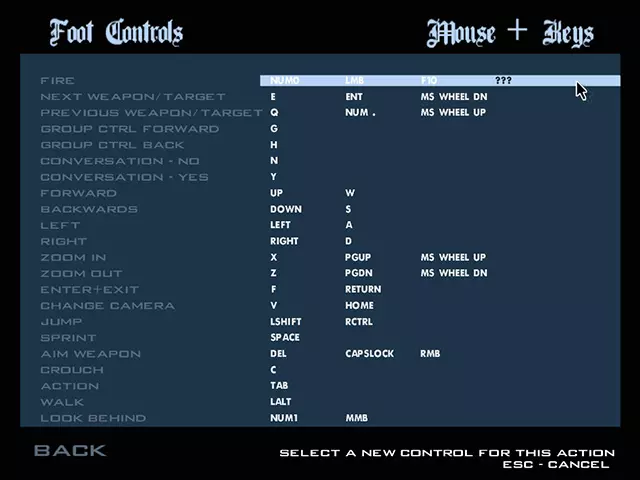
Notes:
- Press the "Backspace" button to remove a mouse or a keyboard button that has been assigned.
- Choose "Restore Defaults" to reset all control settings into the default GTA San Andreas controls.
- If you messed up with the GTA San Andreas setting and want to fix it easily, you can do that by deleting the "gta_sa.set" file. This is useful if something wrong happens, such as the "Esc" button not working, or you cannot zoom in and zoom out with both keyboard and mouse. You can find the "gta_sa.set" file in the "GTA San Andreas User Files" folder.